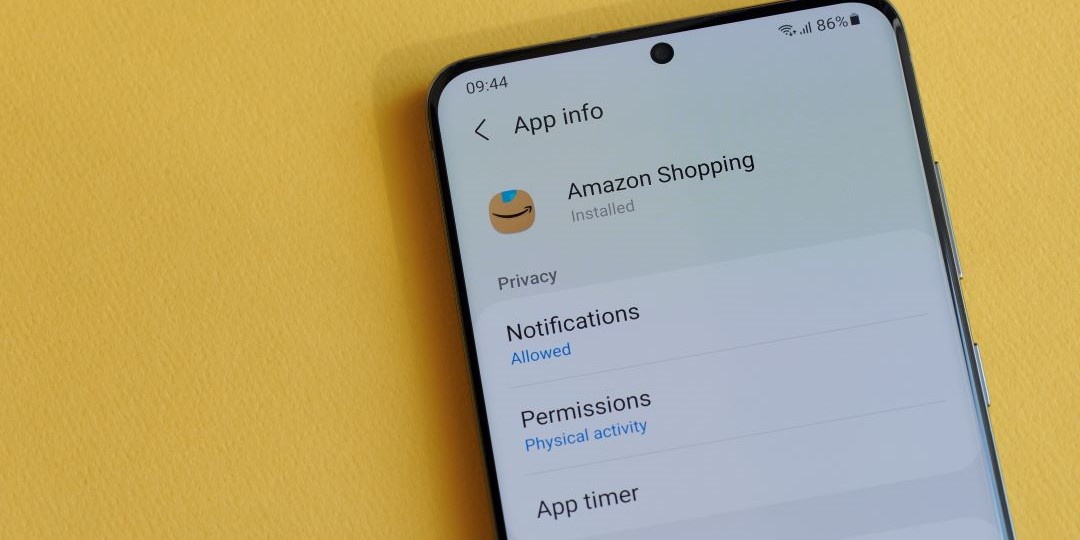by Michiko Sell, Supervisor NERC Services
Amazon Customer profile
As an Amazon customer, you have a profile visible to other Amazon users, created automatically.
It contains comments and ratings you have left on products purchased on the site, your biographical information, and other site interactions. Your public profile doesn’t include your purchases or browsing history.
Here’s how to control what’s shown on your profile:
- Sign in to your Amazon account. ClickAccount and Lists.
- Under Ordering and shopping preferences, click Your Amazon profile.
- Click the orange box marked Edit your public profile.
Here, you’ll see Edit public profile and Edit privacy settings.
Echo’s Drop-In settings
One of the Echo’s best features is Drop In. It connects you to an Echo speaker or display for an instant conversation. “Alexa, drop in on the garage Echo Dot.” If you have multiple Echo devices in your home, you can use this command to make an announcement. “Alexa, drop in on all devices.”
But you can’t forget the Echo speaker or display goes both ways. It also lets someone immediately listen in or watch what’s going on in the room after 10 seconds. It’s best to control these options unless you don’t mind someone hearing or watching what you’re doing.
Take a look at which contacts you’ve approved for Drop In:
- Open the Alexa app on your phone.
- Tap Communicateat the bottom of the screen, and on that page, tap the contacts icon at the top right.
- Scroll through your contacts and make sure Allow Drop Inis toggled on for only the right people.
Next, set permissions to enable or disable for a specific device.
- In the Alexa app, select Settings> Device Settings and choose the device you’d like to turn on/off Drop In.
- Tap Communicationsand then and select Drop In. Here, you can select On for permitted contacts only, My Household to drop in on only devices on my account, or Off, which means nobody can Drop In.
If you’d like to disable Drop In altogether, open the Alexa app on your phone and follow the above steps for each of your Echo devices. When you get to the Drop-In page for each Echo device, select Off.
Sidewalk
Sidewalk is essentially a mesh network that extends your Wi-Fi and Bluetooth connection range by up to a mile. It turns your Echo speakers and some Ring gadgets into bridge devices to give internet-connected tech a boost.
Amazon says the Sidewalk network uses three layers of encryption and that your neighbors won’t be able to see your data. They might say that, but the Internet of Things is notorious for insecure devices and no updates.
If you want to opt-out, open the Alexa app.
- Tap Morefollowed by Settings.
- Tap Account Settings, followed by Amazon Sidewalk.
- Turn Amazon Sidewalk offif you do not want to participate.